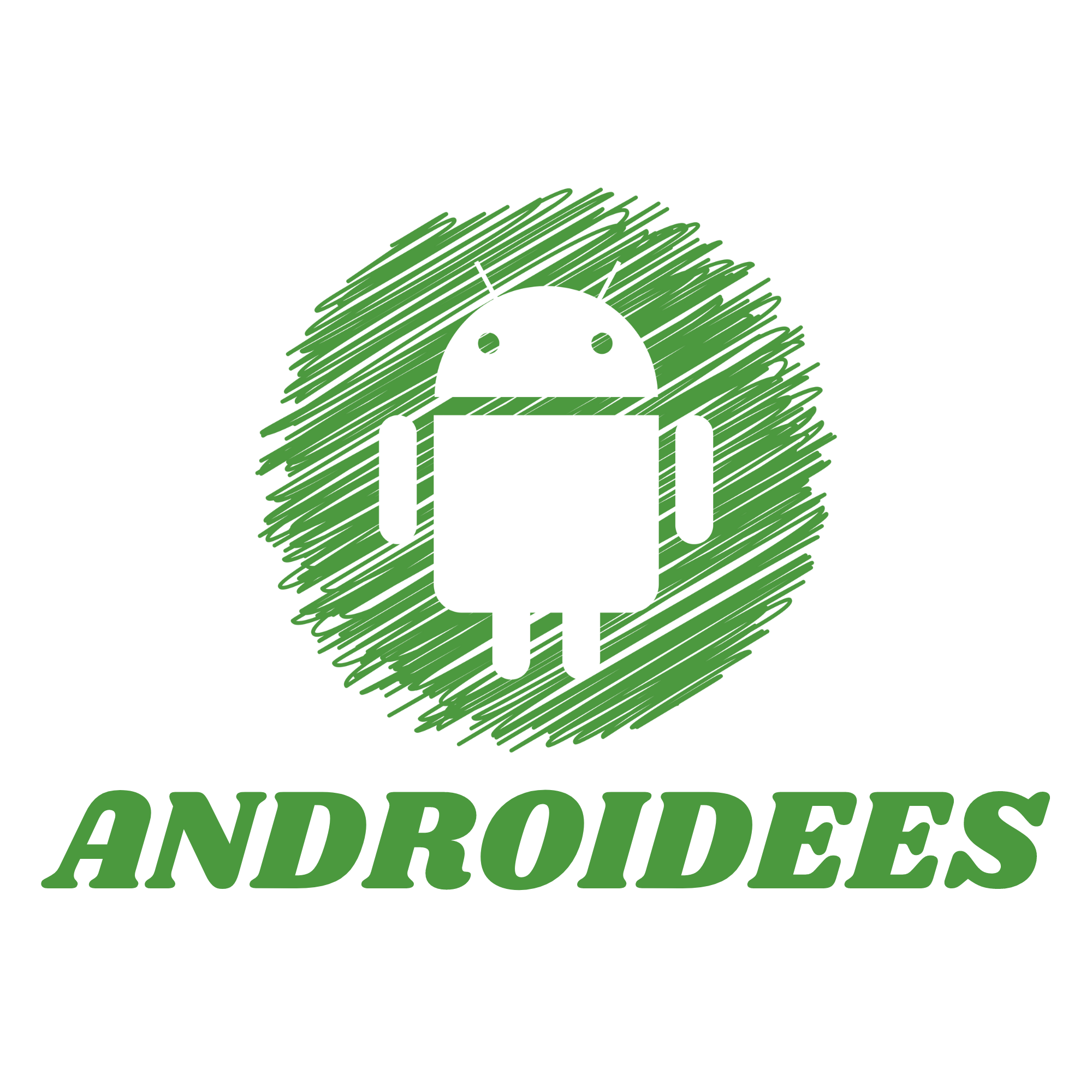What is Casting?
What You Need
To be able to cast on your Vizio TV using your Android phone, you require:
- A supported Vizio Smart TV that has casting capability (most Vizio Smart TVs have this feature).
- An Android device of a phone or tablet
- Access to Wi-Fi.
How To Cast To Vizio TV From Android?
1.Connect Your Devices To The Same Wi-Fi Network
To begin with, confirm that your Vizio TV and your Android phone are connected to the same Wi-Fi network. This is important because casting only works if both devices are on the same network.
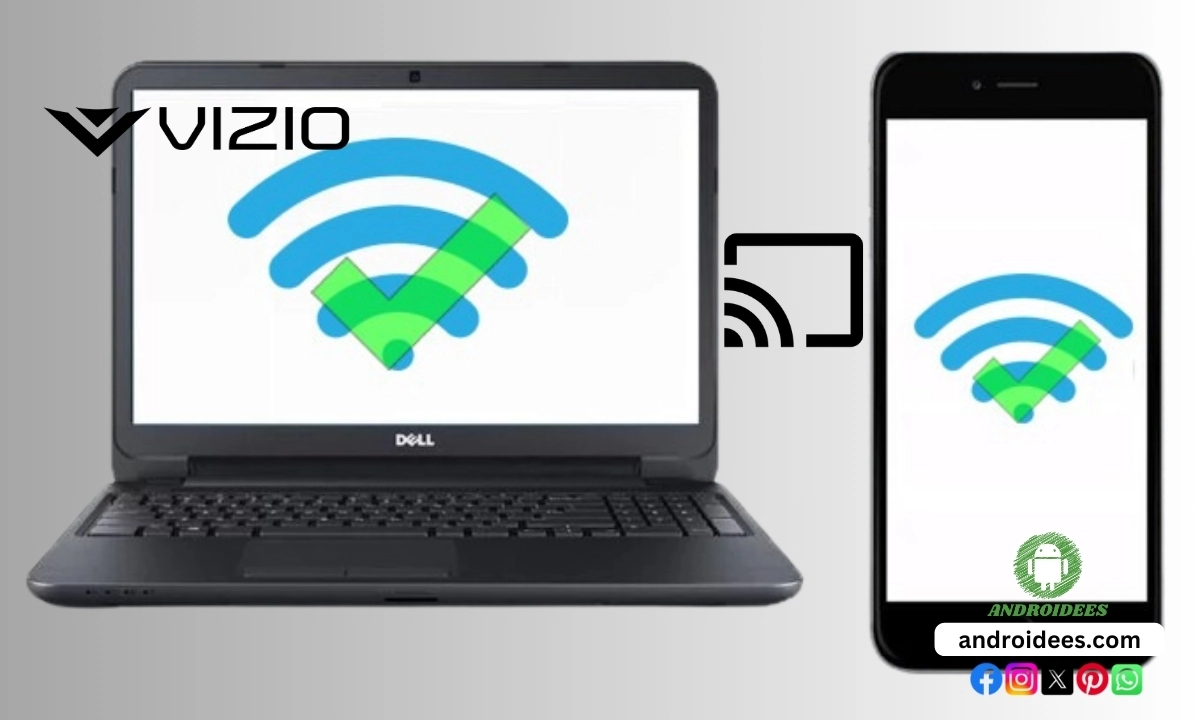
2. Open the App You Want to Cast From
It is important to mention that this feature is consistent across all platforms and apps that come with the Google Assistant built in. The software platform will remember your preferences and enable you to manage your smart home products even from your mobile device.
3.Command Your Assistant
With your phone now searching for devices, simply choose the one from the list that you wish to connect with, whether it be a TV, stereo, soundbar, set-top box or something else, then tap the button labeled Connect.
4.Use Your Phone as a Remote Control
In case you are unable to locate any audio devices, simply ask your Assistant to help you find them. Your Assistant will guide you through the entire process. Finally, you may be required to log in to the service provider’s website in order to access the application. all your devices will be automatically linked to the new account.

5. Enjoy Your Content
Now, relax while watching your videos, listening to music or playing games on the big screen! As you are accustomed to, the phone can be used to control the playback and even allow YouTube to run in the background.
Troubleshooting Tips
At times customers do not get what they expect. In case you are having an issue with casting to your Vizio TV from your Android phone, here are some troubleshooting steps that you might find useful.
Check Your Wifi Connectivity
That’s what I assumed; let’s make sure that your TV and the phone or tablet are both connected to the same Wifi network – otherwise casting won’t be possible.
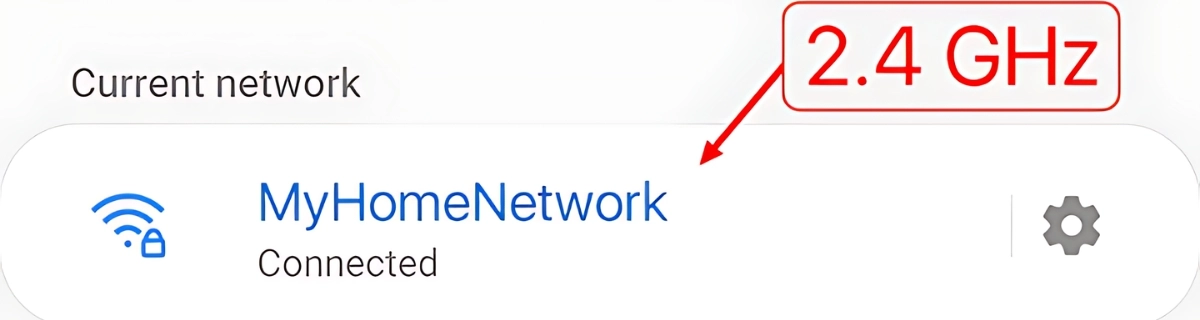
Restart Your Devices
If you’re experiencing connectivity issues, try turning off both the Android and the Vizio smart TV first and then turning them back on. Oftentimes, doing this is enough to fix any issues with the connection.
Update Your Apps
So as you are attempting to cast, ensure that the app you are casting from is up to date. Outdated apps quite often create problems with casting.
Reset Your TV
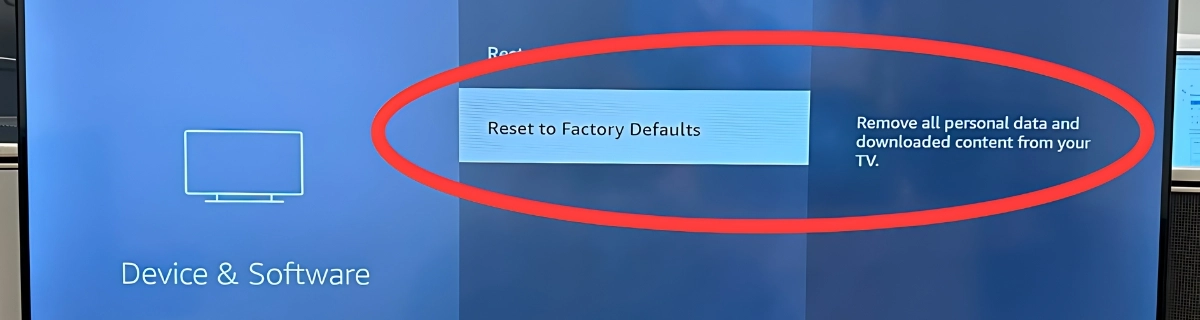
If you have exhausted all options, you can reset your Vizio TV to factory settings. Doing so will erase your settings and restore the television to the way it was when it originally arrived at the store. But be careful, write down any setting that is of importance before doing this.
Benefits of Casting
Casting has many benefits. A Vizio TV could be cast to for a variety of reasons and one of the most common casting devices is an Android phone:
Bigger Screen

Umovies’ video content reach is extended beyond phones and small tablets up to outright big-screen televisions. Which would enhance the enjoyment aspect of any video content.
More Details
The speakers on your Vizio TV are probably more advanced than those in your phone. For instance, when casting the picture is likely to be of a better quality and that would be nice when watching videos or listening to music
Easy to Learn
There isn’t much that you have to learn because everything is in one place. You most probably have a phone that you use for various activities that includes texting and browsing and such. You don’t have to fumble around finding out how to operate a new remote or a new user interface.
Functioning
In case your TV accepts the cast, you can perform other tasks on your phone. You can stream a content on a TV and search the web, chat or put up some games on your phone.
Possible Ways of Linking the Two devices
There are other alternatives in linking your Vizio TV and Android device other than casting. These methods include:Using a Vizio TV with built in Chromecast, installing the Vizio Smartcast app or purchasing the Chromecast device.
HDMI
An HDMI cable is probably the easiest way to actually connect your phone and your TV for video and audio purposes. To achieve this however an hdmi adapter for your phone will be necessary as well.
Screen Mirroring
Another technique to transfer your mobile’s screen to your Vizo TV is known as screen mirroring. In this case, you can use your phone to view anything on your TV which is ideal when giving a presentation or sharing pictures. To activate screen mirroring, open your phone settings and scroll down to find the screen mirroring tab and then choose your Vizio TV on the list of devices that pops up.
Bluetooth
A number of Vizio televisions have Bluetooth capabilities. Although Bluetooth is not ideal for video streaming due to some lag in the system, it might be helpful for music playback and photo displays. To connect using Bluetooth, switch on your TV and then go to settings then switch on Bluetooth connections. Afterwards navigate to the Bluetooth setting on your mobile device and connect it to the television.
FAQs
Is it possible for me to cast on my Vizio TV if it is not a Smart TV?
If your Vizio television is not a Smart TV then unfortunately you cannot use it to cast directly, but you can always use casting devices such as Chromecast to cast on a normal TV.
Do I require a unique app in order to perform the cast?
No, you do not have to use any special application. A lot of well-known services have in-built cast options including YouTube and Netflix, just locate the suitable cast button.
Can I use my Vizio TV to play video games from other devices? Or, can video games be streamed on my Vizio TV?
Definitely, video games can be cast on Vizio TVs remotely with an Android phone. This is ideal for those who want to enjoy their mobile gaming on a larger display. Just bear in mind that there can be some degree of latency hence, fast action games may not be efficient.
However if the cast icon is absent what do I do?
If you are unable to see the cast icon, then please ensure that your mobile phone and TV are connected to the same W-Fi. Also, please confirm if the application that you are using is cast supported. Alternatively, try turning off and switching on the mobile phone and TV.
Final Statement
Watching videos on your mobile phone and casting them on a Vizio TV from an Android device is convenient and helps users to watch their favorite shows on a bigger screen. Following the instructions outlined in this article, now video and audio content, as well as amusing games, can be played without any difficulty. Always ensure that both the devices are connected to the same Wifi network and keep an eye out for the casting option while using your favorite apps. Enjoy the upcoming episodes of how great watching TV will be!
By following these simple steps, you now know how to cast to Vizio TV from Android, turning your small screen experience into a big screen delight.