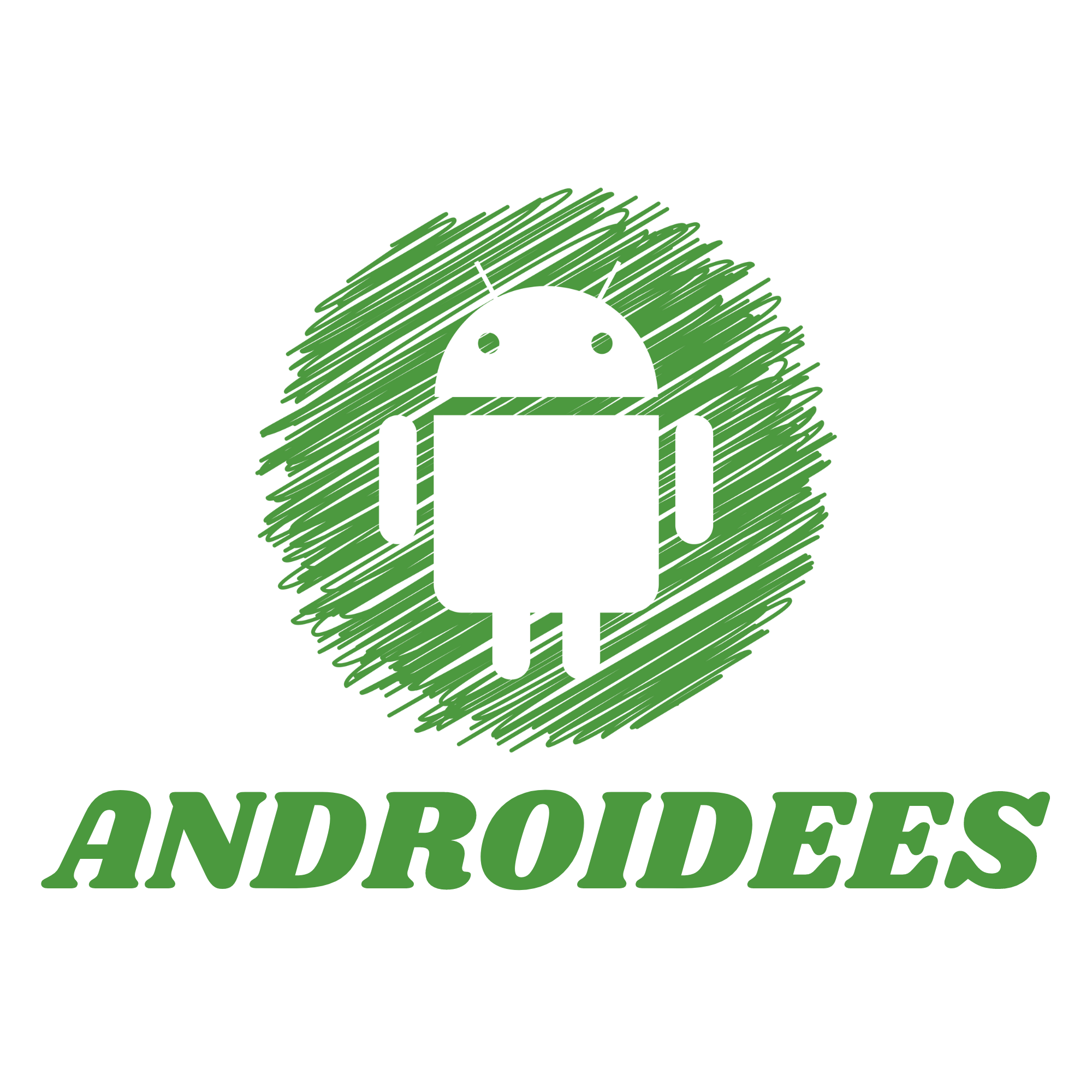With a reputation for good sound and stylish design, Beats earbuds seem to be the right option for you. Are you asking yourself how to connect Beats earbuds to android? If that’s the case then there is no reason to worry. This guide will take you through the few easy steps to connect your Android with the Beats earbuds. This way you will be able to enjoy an uninterrupted experience of your Beats earbuds.
How to Connect Beats Earbuds to Android
Connecting your Beats earbuds to an Android phone is easy. Just follow these simple steps:
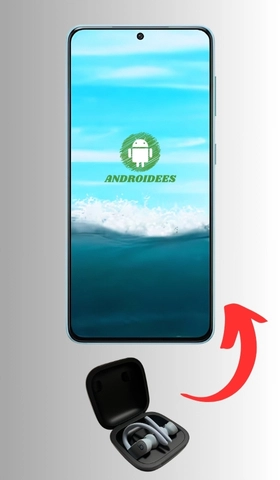
1. Prepare Your Beats Earbuds
First and foremost, try to ensure that your earbuds from Beats are all set and charged up. If they’re on the lower battery side, they may not connect properly. Put them inside their charging case and let them charge for a little.
2. Turn On Your Beats Earbuds
To turn on your Beats earbuds, follow these steps:
- Beats Studio Buds: In order to enter your headphones’ pairing mode, all you need to do is press the button on the case and hold it until the LED light begins to blink.
- Beats Powerbeats Pro: Proceed to open the container. The ear buds are set into mode upon the opening, a white LED light will commence a blinking action.
3. Open Bluetooth Settings on Your Android Phone
At this stage, the next step is to enter the Bluetooth menu of your Android device. For those unfamiliar to the process, just follow these steps as explained below:
1.Unlock Phone: Ensure That Your Android Is Unlocked.
2.Open Settings: Go to the home page or app drawer and locate the app called “Settings”, and click on it.
3.Find Bluetooth: Setup menu let scoll down until you gind “Bluetooth” and click on it. It can be nested under Connected devices or Connections according to your device model.
Turn On Bluetooth:
Be sure if Bluetooth is turned on Bluetooth:
Enable Bluetooth: This should be a button for turning Bluetooth on. Tap it if it’s off. You’ll get an opened list of available devices and see that messages saying Bluetooth is switched ON .
5. Pair Your Beats Earbuds
With Bluetooth enabled on your Android phone, it’s time to pair your Beats earbuds:
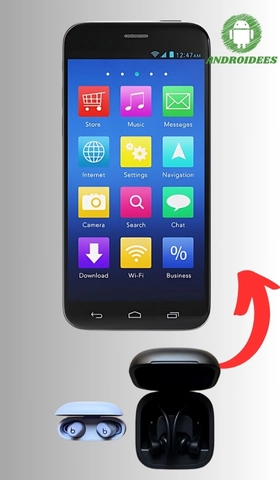
- Search for Devices: Your phone will begin looking for any Bluetooth devices that are in range. Wait for it to finish the process of scanning.
- Select Your Beats Earbuds: Now, search the name of your Beats earbuds in the devices available for pairing. These can be the ‘Beats Studio Buds’ or ‘Powerbeats Pro’ models. Tap on the name to connect them.
6. Complete the Pairing Process
Once you select your Beats earbuds:
- Confirm Pairing: A notification may appear on your device, requesting you to confirm pairing. Click on the option that says “Pair” or “Connect.”
- Wait for Confirmation: Now your phone will get linked with your earbuds, and you will get the message Dear user, your Beats earbuds are connected.
7. Test Your Connection
In the name of elaboration, let us consider the following scenario:
For Instance, Start With Music Playback: Launch any music app of your choosing. This will enable you to hear another sound via your Beats earbuds.
Control Volume: Adjust the volume and modify controls on your earbuds. Verify volume control and other aspects such as Noise control.
8.Best Application for Beats App
Consider downloading Beats app from Google Play Store for better usage. The app allows you to manage settings, check battery status, and update firmware for your Beats earbuds. Here’s what you need to do:
1.Beats App: Locate the Play Store icon on your mobile device and tap it..
2.Beats App: Locate the search bar and input “Beats,” then select the “Beats” app from the list of results provided.
3.Beats App: Click on ‘Install’ so that the app installs in your phone.
4.Beats App: Now that the app has been installed on your device, select it in order to view the instructions on how to pair your Beats earbuds.
Connecting additional Devices to Beats Earbuds
Beats earbuds are compatible with many gadgets aside from android mobile devices and we will show you the steps to connect them to other devices.ices:
How to Connect Beats Earbuds to an iPhone
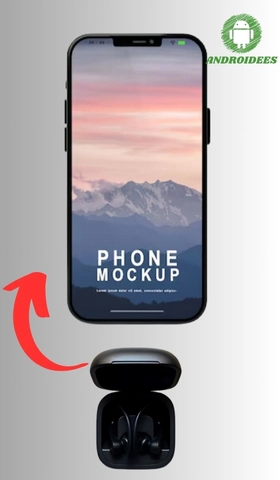
- Enable Bluetooth: Ensure that the Bluetooth on your iPhone device is activated.
- Put Earbuds in Pairing Mode: Just as mentioned in the above steps bring your Earbuds into pairing mode.
- Connect: When you bring the case within range of your iPhone a prompt should pop up, asking if you would like to pair them. If that is the case, follow the instructions. If it does not happen, follow Android Instructions Go to Settings > Bluetooth. You should see your earbuds here under Other Devices, tap on them to connect.
How to Connect Beats Earbuds to a Mac
- Enable Bluetooth: Make certain that Bluetooth is enabled on your Mac.
- Put the Earbuds in Pairing Mode: Open the case and hold the system button until the LED flashes on.
- Connect: On your Mac, select Apple Menu > System Preferences > Bluetooth. From the devices’ list, click Connect next to your Beats headphones.
How to Connect Beats Earbuds to a Windows PC
- Put Earbuds in Pairing Mode: Once again, verify that the earbuds are in pairing mode like you have explained above.
- Open Bluetooth Settings: On your computer, you open the Start Menu> Settings> Bluetooth & devices.
- Add Device: I add a new device by clicking on Add device Bluetooth option, and then from the menu that appears I select my Beats earbuds.
How to Connect Beats Earbuds to a Chromebook

Activate Pairing Mode: Bear in mind that the earbuds must be in pairing mode.
Open Bluetooth Settings: First, click the clock icon in the lower right corner, then click on Bluetooth.
Pair Device: Check that Bluetooth is enabled, and choose Pair new device. From the list, choose your Beats earbuds.
Troubleshooting Common Problems
Here are a few common problems and some solutions for them however:
Earbuds Not Pairing: Do a reset if your Beats earbuds will not connect. Ensure for the approved use of timescale that Bluetooth is on, as well as that the earbuds have not been associated with any other parts’ connection.
No Pairing Prompt: If you do not get a pairing icon, go to the Bluetooth section and look for devices yourself.
Connection Problems: Turn both the Beats headphones and the device on and off. This may sometimes deal with all sorts of arbitrary problems.
Maintaining Your Beats Earbuds
TTo ensure that your Beats earbuds function optimally:
- Keep Them Charged: Once the battery is low, charge your earbuds as soon as possible to prevent problems.
- Clean Them Regularly: Consider using a dry piece of cloth to clean your earbuds. Refrain from using chemicals or any other fluid to do this.
- Store Properly: If you do not plan to use your earbuds in the near future, keep them in a case or their protective cover.
Last Words
Now, you can follow the steps to pair your Beats earbuds. to Android, you can easily pair them with your device and enjoy top-notch audio quality. This guide has provided clear steps for connecting your Beats earbuds not only to Android phones but also to other devices like iPhones, Macs, and Windows PCs.