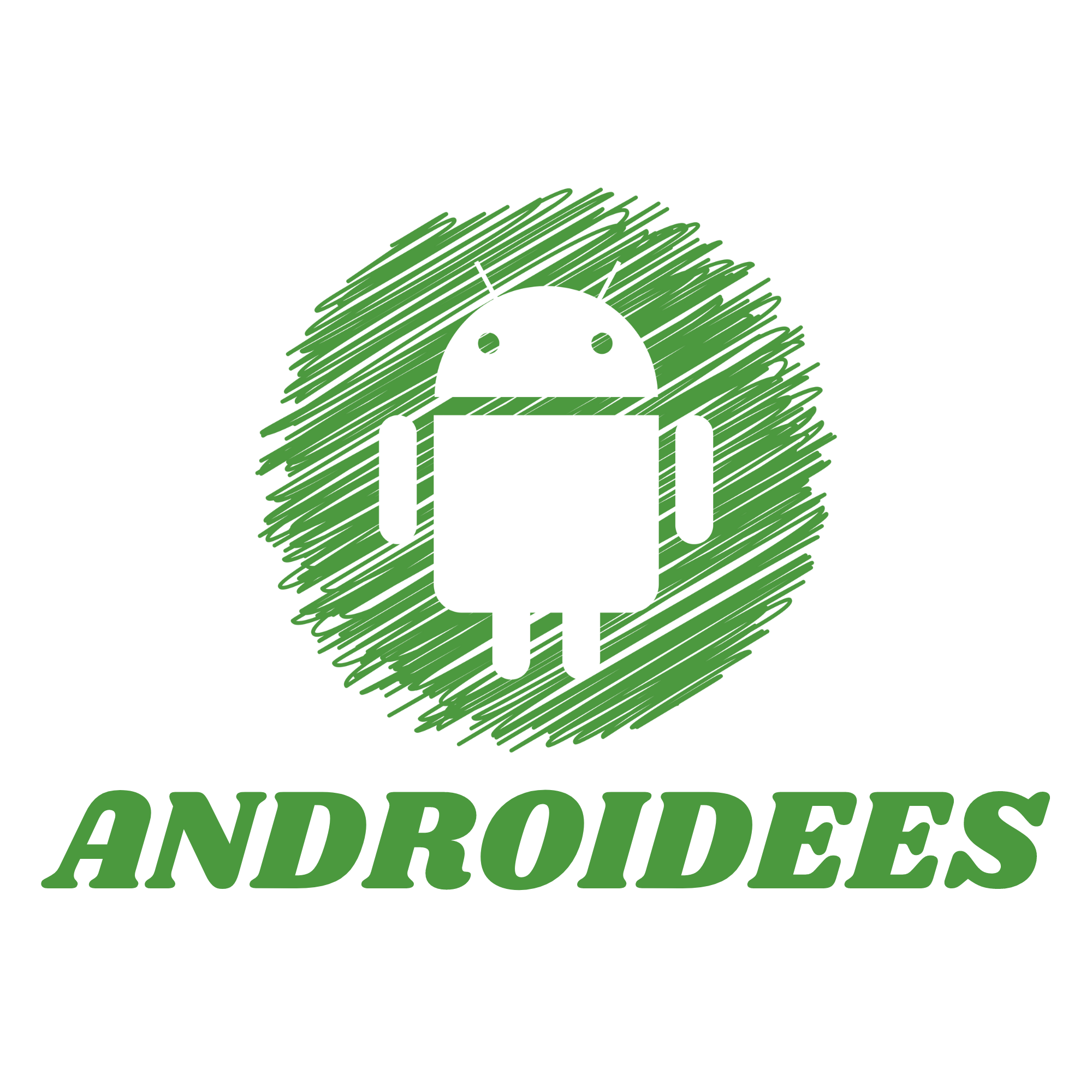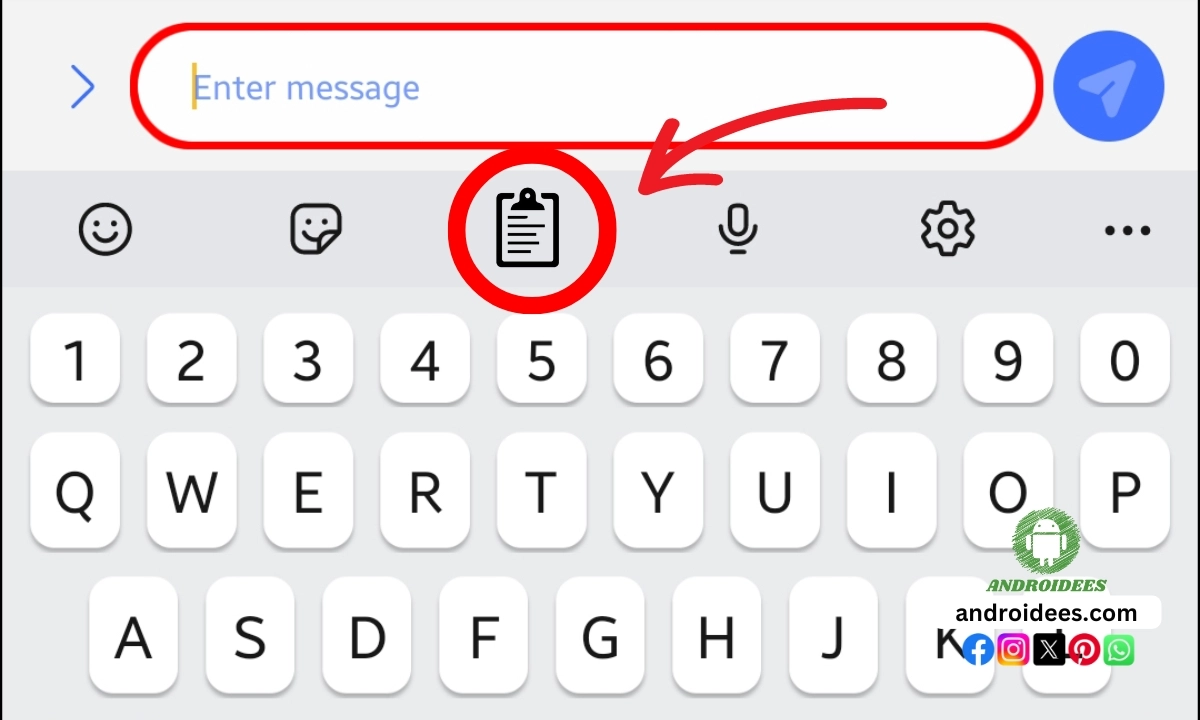Do you, at any point, think of where you can find that important block of text that you had copied on your Android phone? Well, worry not, it is easy! All your text and images that you have copied are kept on the clipboard. In this article I will show you how to get to clipboard on Android using different methods. No matter if you’re using the Gboard keyboard, using Android 13, or using some other app, this androidees guide will be of assistance.
Let’s dial right into it.
How to Get to Clipboard on Android?
There are 3 best ways to access the clipboard on Android:
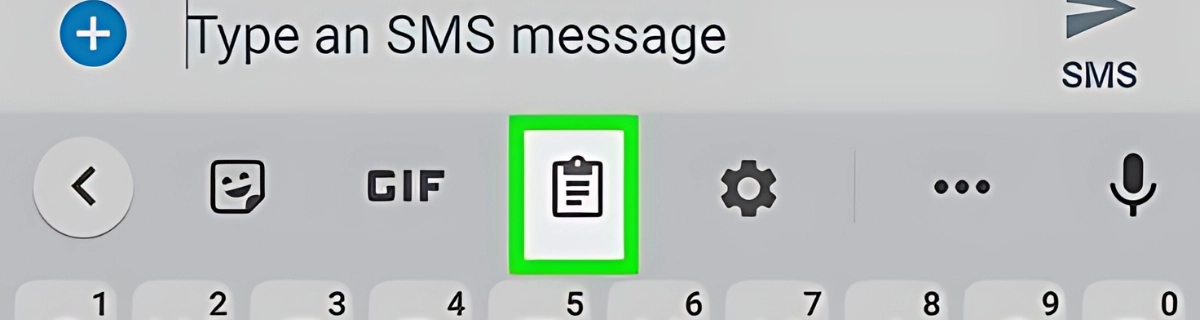
1. Using Gboard to Access Your Clipboard
Gboard is a widespread Google keyboard application which has been set as default for many Android Phones. It is not limited only as a keyboard, and it also proves useful for clipboard management. Here’s how you are able to use Gboard to reach your clipboard.
Step 1: Install Gboard
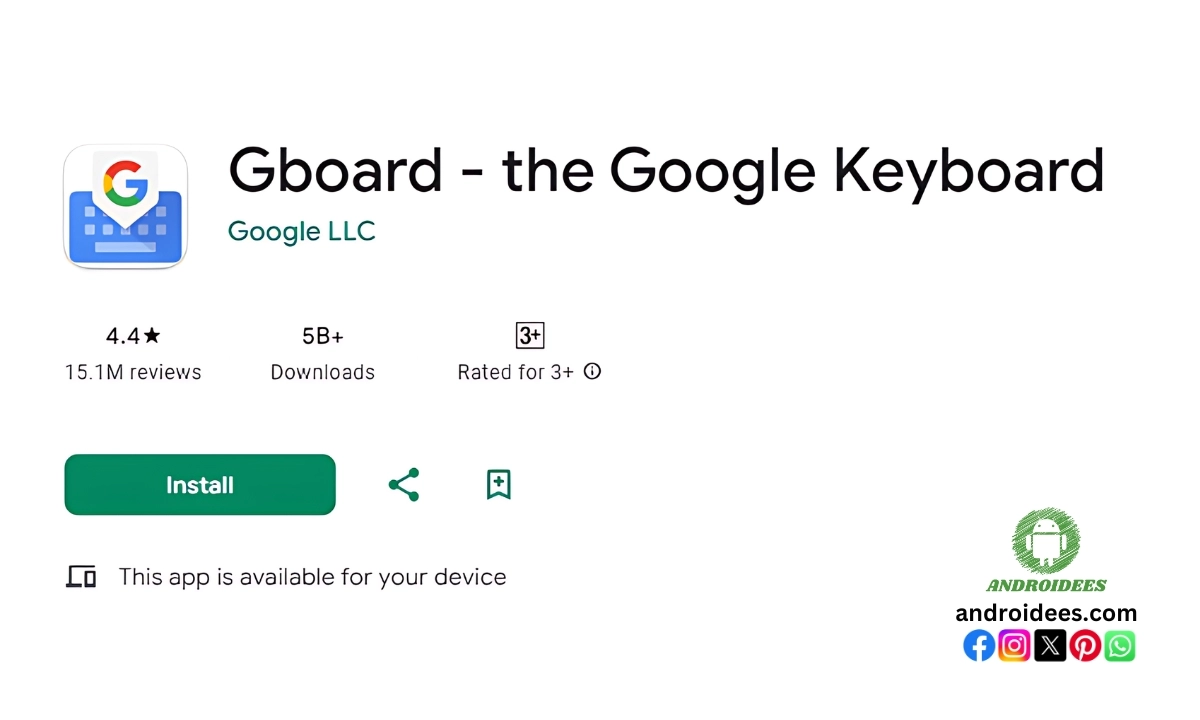
Install Gboard on your device if it’s not already there. If your phone did not come with Gboard previously installed, you can install it from the Play Store. For the Play Store, searching for ‘Gboard’ would suffice to find what you are looking for.
Step 2: Set Gboard as Your Default Keyboard
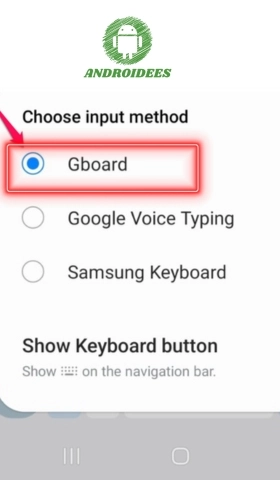
First of all, set Gboard as your primary keyboard after downloading it and this will enable you to utilize its features including the Clipboard functions.
Step 3: Launch Any Supported Application in Which You Can Type.
Next, launch any application which allows typing. It includes a messaging application, notes application, and google docs.
Step 4: Select The Text Input Area
So, click on the text input area so that Gboard keyboard appears on the screen.
Step 5: Select The Clipboard Sign
Search for the clipboard sign on the upper row of the keyboard. If the icon is not visible, tap on the corner dot three times and locate the clipboard sign.
Step 6: Utilize Or View Your Clipboard Content
Clipboard icon that appears on the keyboard provides a list of content that has been copied in the last hour. To paste the content into a text field, click on a required item. Pinning content is an option which allows you to store content for more duration while deleting is an option to remove the unnecessary content.
2.Android 13’s Visual Clipboard Functionality
You can use the visual clipboard if you have a system that is Android 13 Operating System. This feature simply aids you in copying and editing easier. Here is the procedure to use it.
Step 1: Copy Some Text
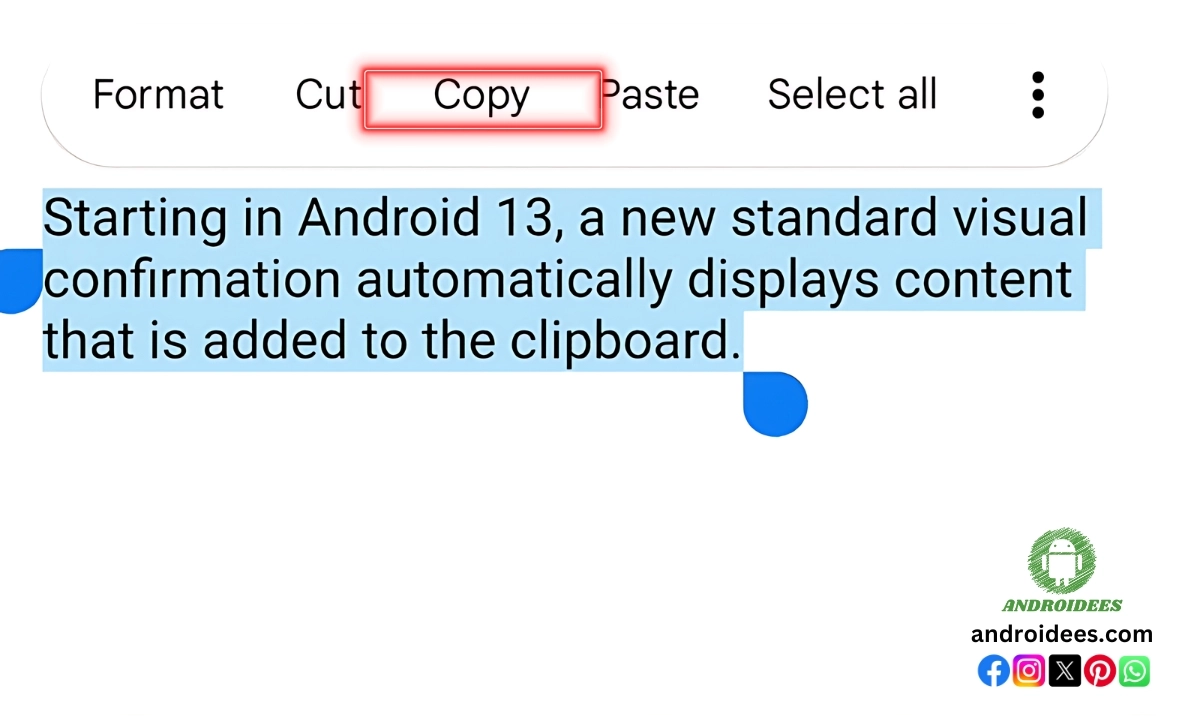
Search for a piece of text you want to duplicate. This might be from a website, a message or a document. Tap and hold the text so you can copy it.
Step 2: Press the Visual Clipboard
After your text is copied, a small rotating clipboard symbol will display at the bottom left corner of your screen. Click on the symbol to access the visual clipboard.
Step 3: Modify the Text on Your Clipboard.
The visual clipboard will indicate the source of historical sourced text and allow for its editing. Carry out any amendments as required and they will be updated automatically.
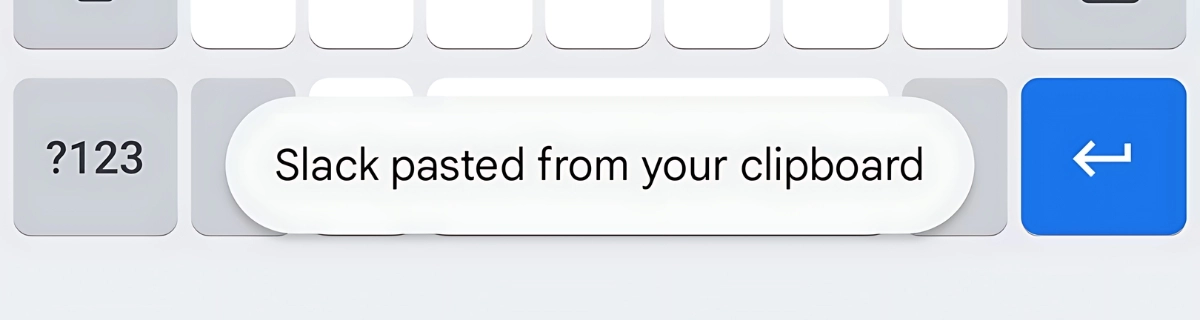
Step 4: Tap Done
When you are satisfied with your edits, select the “Done” button located in the upper left. You can now take your edited text and place it wherever you deem necessary.
3.Use a Third-Party Clipboard Management Application.
If you want more advanced clipboard features, you can use a third-party clipboard manager app. One quite popular on the internet is Clipboard Manager App. This is how you tackle it.
Step 1: Install Clipboard Manager
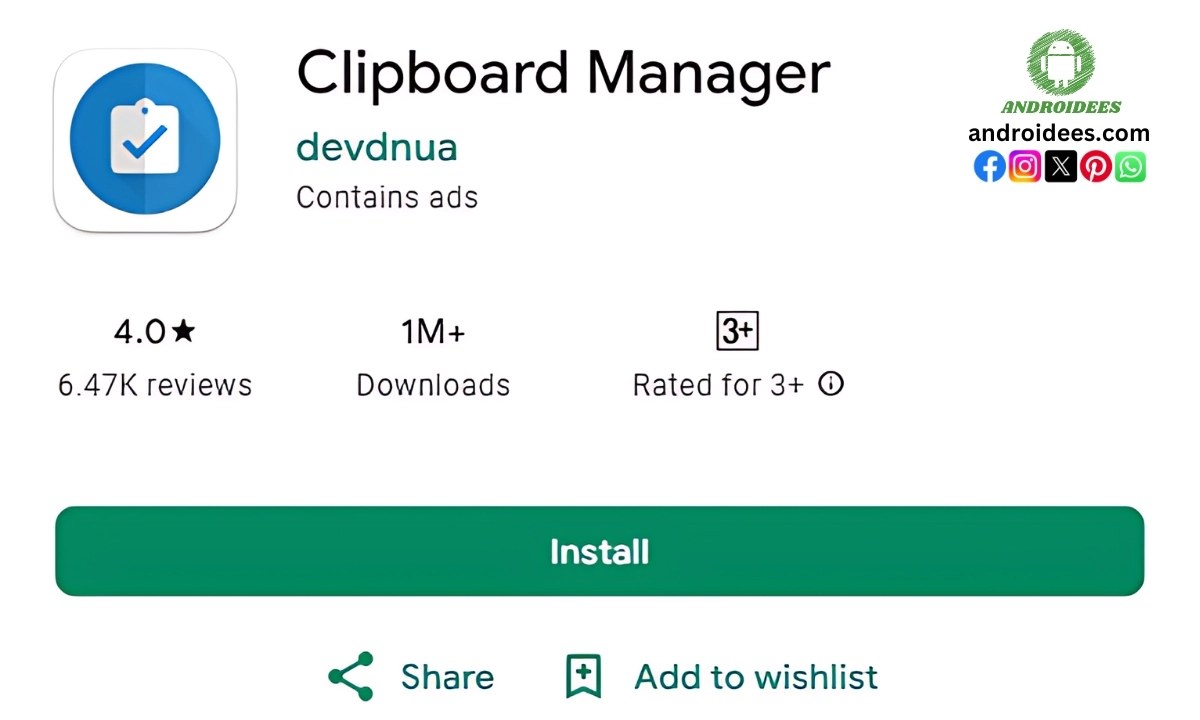
Open the Play Store on your phone and write in the search box ‘Clipboard Manager’ and make sure to download the application that has the blue and white clipboard logo.
Step 2: Launch Clipboard Manager
Next, you need to go to the home screen or the app drawer of your device and search for a previously downloaded application called as ‘Clipboard Manager’ and tap on it to launch the application.
Step 3: Configure Clipboard Manager
You’ll need to wait a moment as it will ask you a few questions on your preferences how you want to advertise on your app and if they are allowed to share crash reports with the creators. You’ll only have to do this the first time you open Clipboard Manager.
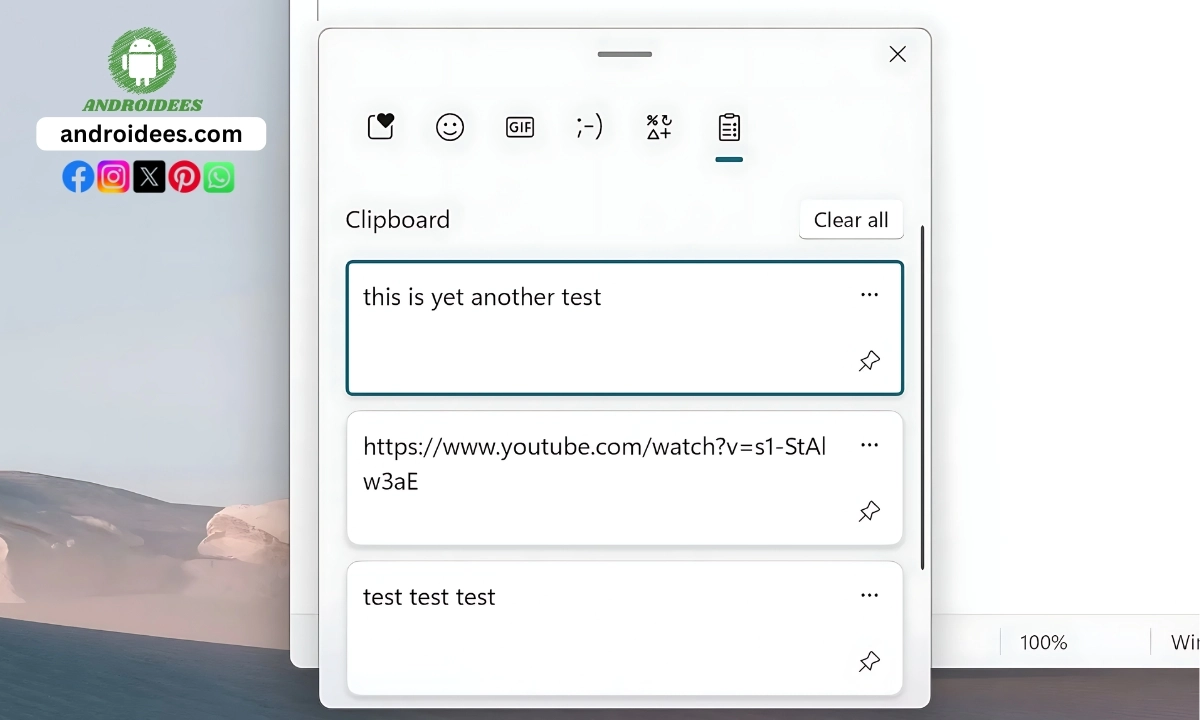
Step 4: View a Recent Clipboard Copy
To view what you have copied. Note however that you don’t need to go through all that trouble because you can open it anytime with a single tap on the application icon or from your notification panel.
Step 5: Classify the Various Copies in Clipboard
Clipboard Manager allows you to create new tabs to provide structure to how clips are stored by using the “Snippets” tab that stores your copied items. In this way, you can tap the three dots located next to a clip in order to pin, delete, edit or share it.
Why Would You Consider Using a Clipboard Manager?
What is the worth of clipboard managers? One might ask. Well, it all comes down to efficiency. Why? Simply because it allows you to keep track of everything you have copied, whether it is text, copy or links. The concern of losing vital pieces of information has now been alleviated since all one needs to do is revisit the clipboard manager.
Tips for Managing Your Clipboard
Here are some tips to make the most out of your clipboard:
1.Pin Important Items: If there is something that you want to store for a long period, pin it. That way, it wouldn’t get wiped off after an hour.
2.Delete Unnecessary Items: To keep your clipboard clutter free, remove unnecessary items that you no longer need.
3.Use Third-Party Apps: If you copy often, then a clipboard manager can keep you on top of things.
FAQs
How does a clipboard work on an Android device?
Android devices support a clipboard which saves and stores copied items like text, images and other items. This function allows you to paste copied items into different applications or edits.
Where do I locate the clipboard on an Android device?
To locate the clipboard on an Android device, you can use the virtual keyboard apps like Gboard or the include visual clipboard functionality in Android 13. You can also make use of third-party clipboard managing applications which let you see and manage all the items you have copied.
What is the typical time frame for an item to stay on the clipboard?
Most items are saved on clipboard for an hour but various keyboard applications and clipboard managers allow users to pin items and hold them on the clipboard for an extended period of time.
Is there a possibility to view copied materials from the past?
Yes, if you are copying materials using an app that supports clipboard managers or use some settings on your virtual keyboard app, past activity is preserved. This will help in tracing items you might have copied previously.
Last Words
Now that you have an answer to the question of how to get to clipboard on Android, decision to paste something on your clipboard on Android is simply a breeze. It does not matter whether you use Gboard, Android 13’s visual clipboard, or a different program like Clipboard Manager, your copied items will always be located, accessed and put to use. Using these methods, see which one you like best!