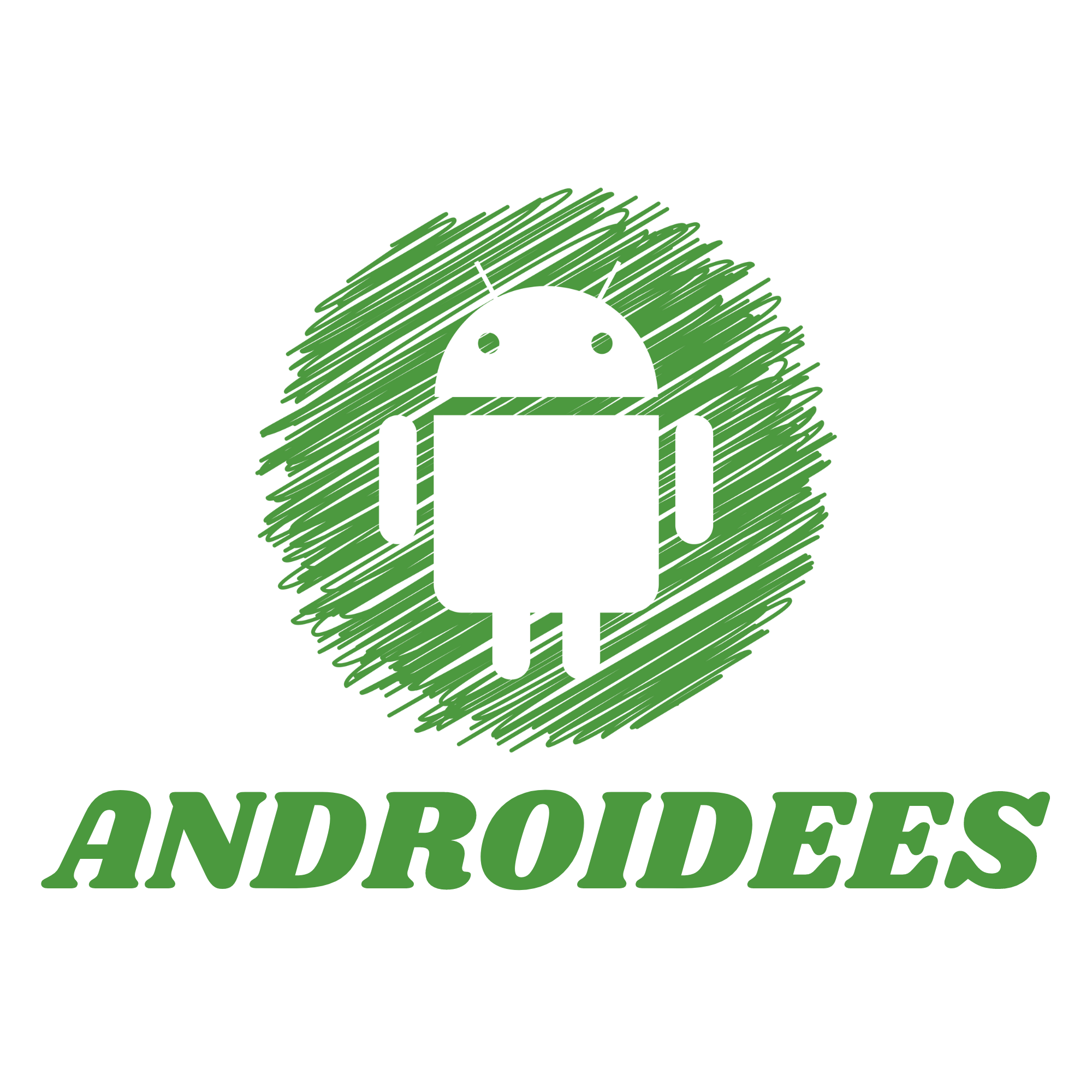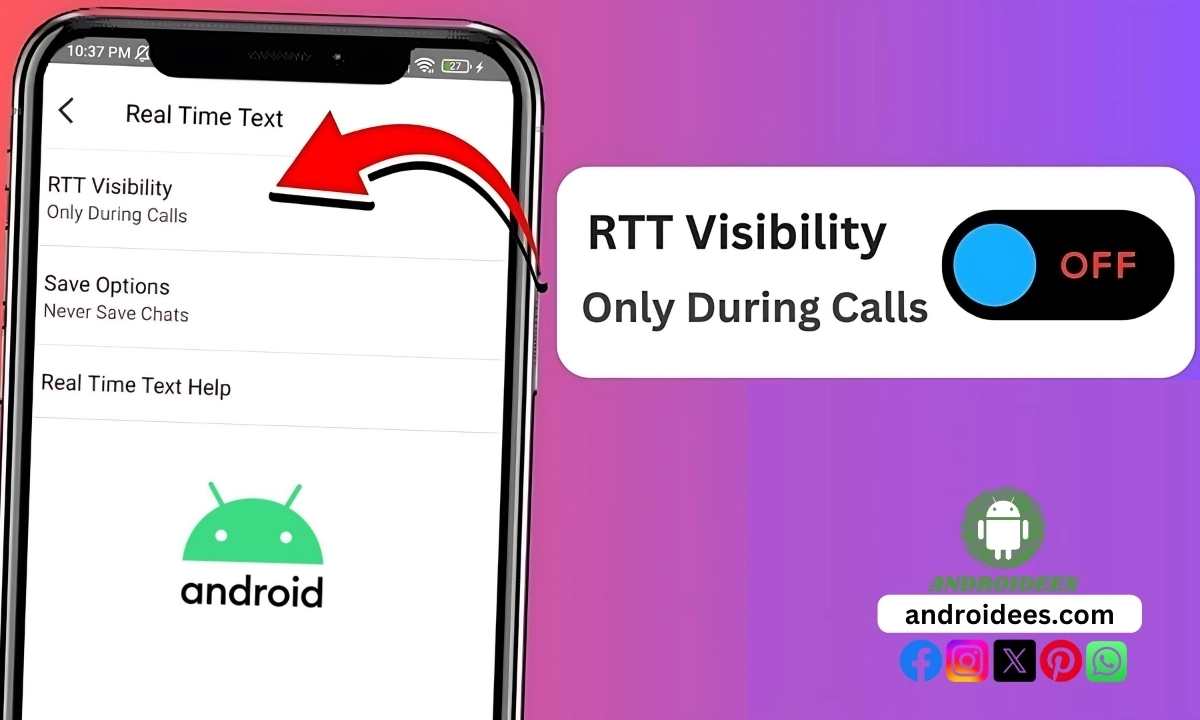Do you want to know how to disable RTT on Android? RTT, short for Real-time Text, helps individuals with hearing impairment to convey text messages during the ongoing phone call. Although it is a useful feature, it’s not something that you will need on every occasion. This tutorial will explain what RTT stands for and why it may be necessary to turn it off, and then go on to describe the process in detail.
So, let’s get started!
What is RTT Calling?
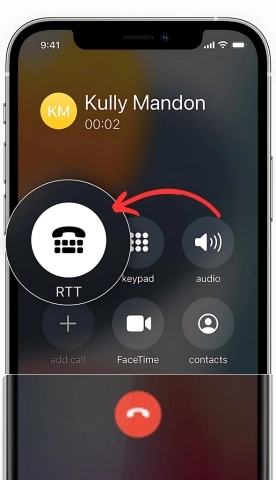
RTT means Real-Time Text. It’s a function that allows text messages to be sent during active phone calls. By the time I finish typing a word, the recipient sees it on the text bubble; it’s as though the subscribers have a texting conversation as they speak on the call. This can be beneficial for people who are deaf or have hearing impairments who find comprehension of verbal communication challenging.
In the United States, incoming calls already have RTT on by default. Nevertheless, in the event that you wish to place an RTT call, this setting can be activated at your phone system configurations. It’s like having captions or subtitles for your phone calls, rather than words appearing after they are needed, they appear as the viewer needs to speak them.
Why Turn Off RTT Calling?
While RTT can be very helpful, there are reasons why you might want to turn it off:
- Accidental Activation: Sometimes, RTT might activate by mistake during a call, which can be distracting.
- No Hearing Issues: If you and the people you call don’t have hearing problems, you might not need this feature.
- Saving Battery: Turning off features you don’t use can help save your phone’s battery life.
If you decide you don’t need RTT, here’s how you can turn it off on your Android phone.
How to Turn off RTT On Android?
Disabling RTT calling on your Android phone is simple. Follow these steps:
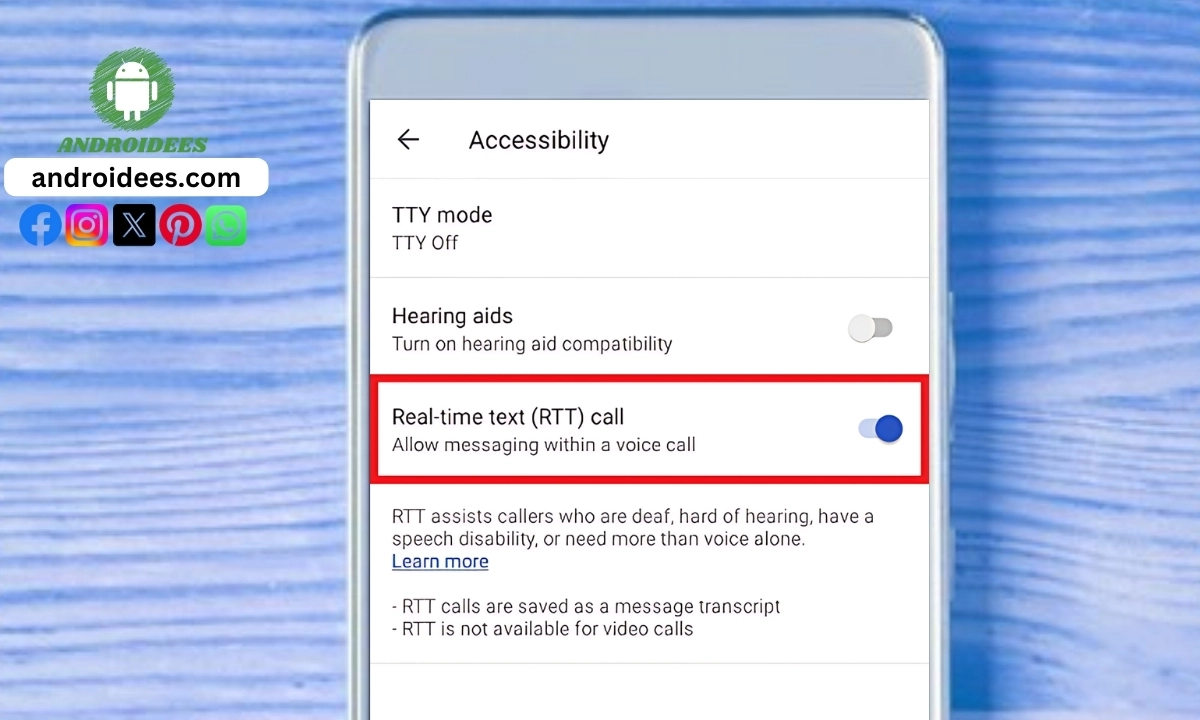
- Interfacing with the Phone Application
- On your Android device, find and open the Phone app. This is usually the app you use to make calls.
- You are said to be having an Android device, search and locate the Phone application on the screen that is basically meant for making calls.
- Accessing ISettings
- Now go to the top section of the screen and search the bar with three small dots (⋮) on it. After clicking this, a menu will dropdown.
- Then from the list of options provided, choose “Settings”
- Accessing the Accessibility Option
- Now look for “Accessibility” option underneath the menu settings and click on it. Here are also located specific features that are aimed at making the usage of the mobile phone easier.
- Find the RTT menu
- You should also locate the “Accessibility” section and once in there glance for information on “RTT” standing for Real Time Text.
- Completing the action.
- After searching for RTT, a switch will appear for your action. To abort or disable RTT, activate the switch or toggle.RTT Off
- Once you find the RTT option, you will see a switch or toggle. Tap it to turn RTT off.
And that’s it! RTT is now disabled on your phone. If you ever need to turn it back on, just follow these steps and toggle the switch back to the on position.
Visual Guide to Disabling RTT
Here’s a quick visual guide to help you disable RTT on your Android phone:
- Launch the Phone App: Look for the phone icon and tap it to open.
- Tap the Three Dots: These dots are usually in the top right corner of the app.
- Select Settings: Find this option in the dropdown menu.
- Go to Accessibility: Scroll down in the settings until you find Accessibility.
- Toggle Off RTT: Look for the RTT option and switch it off.
How to Disable RTT Calling on iPhone?
If you have an iPhone and also want to disable RTT, here’s how you can do it:
- Open Settings
- On your iPhone, find and tap on the Settings app.
- Go to Accessibility
- In the Settings menu, scroll down and tap on “Accessibility.”
- Find RTT/Textphone
- In the Accessibility menu, look for “RTT/Textphone” and tap it.
- Turn Off RTT
- You will see two options: “Software RTT/Textphone” and “Hardware RTT/Textphone.” Toggle both off to disable Real-Time Text.
Now, RTT is disabled on your iPhone as well.
Benefits of RTT
Even though you might not need RTT, it’s good to know why it exists and how it helps people. Here are some benefits of RTT:
- Accessibility: RTT makes phone calls accessible for people who are deaf or hard of hearing.
- Real-Time Communication: Messages appear as you type, allowing for smooth and instant communication.
- Clarity: Helps ensure that the conversation is clear and understood by both parties.
Extra Tips for Managing Phone Settings
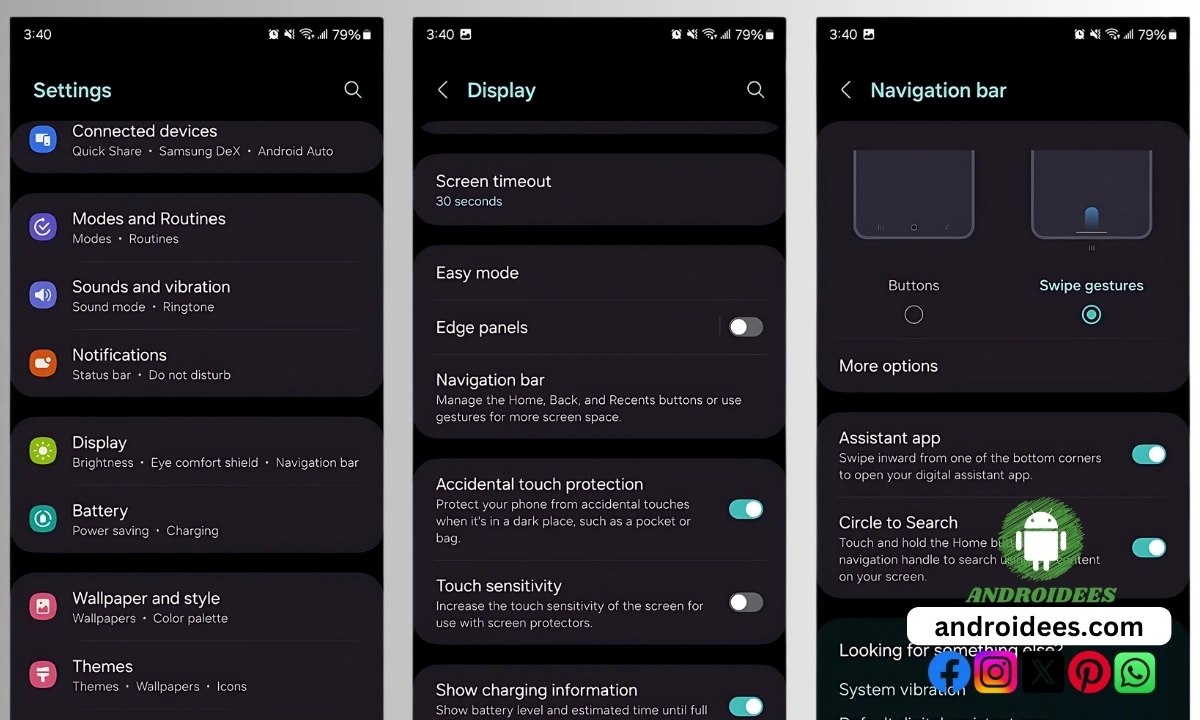
- Regular Check-Ups: Periodically review your phone settings to disable features you don’t use.
- Battery Life: Turning off unnecessary features can help extend your phone’s battery life.
- Accessibility Features: Explore other accessibility features that might make using your phone easier and more enjoyable.
Now that you know how to manage RTT, you can take control of your phone’s settings and ensure it works just the way you like.
Last Words
Real-Time Text is an amazing functionality that benefits certain users; however, not everyone requires this tool. Enough of this description of this functionality, let’s concentrate on how to deactivate it – a great chance to make your phone more targeted towards your personal usage. Regardless of whether you have an Android or an iPhone, the procedures remain the same. If at any point you decide you want it again, you can.
Sharpening our view, it can be stated that there is no need for enabling RTT in today’s world as it could be accidentally turned on and it is a waste of battery. The whole idea is about adapting your cellular phone the way you want to. Have a good time with your phone calls.